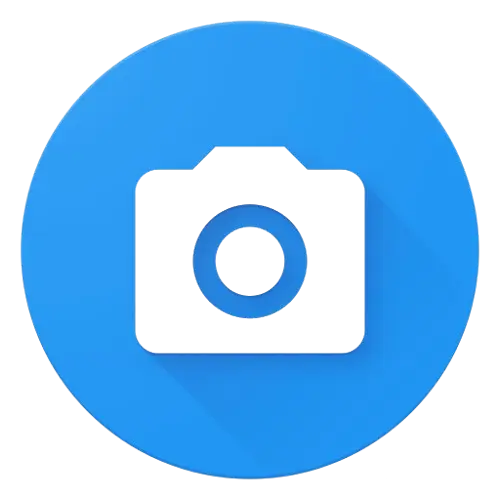
Open Camera is an Android app that turns your Android phone into a powerful camera with lots of useful features which the normal default camera doesn’t have. You can easily change settings like focus, brightness, ISO light, and white balance.
Open Camera
Open Camera is an app for Android phones that helps you take better photos and videos. You can choose different photo modes, use colour filters, and change settings like brightness, focus, and lighting. You can also change how the app looks and decide what the volume buttons do while using the camera. It has extra features like taking wide photos, using HDR to make pictures clear and brighter, and taking different photos with different brightness levels.
What is Open Camera?
Open Camera is a app for Android phones that gives you more options than your default camera that comes with your phone. It lets you control multiple things like focus, brightness, colour, and light sensitivity to help you take better pictures. You can also take photos in a RAW format, which keeps more detail for editing later. The app has useful features like HDR for better lighting, voice control to take pictures by speaking or making a sound. You can also record videos with different settings, add your location to pictures, and there are no ads in the app. You can get it from our website.
Key Features of Open Camera
Panorama mode.
GPS tagging.
Strip EXIF data.
Open Camera Settings: A Detailed Overview
Open Camera has many settings that help you to customise your photos and videos. You can adjust brightness, colour tone, and focus. The app also includes helpful features like HDR, grid lines, and exposure bracketing for capturing different lighting levels. For videos, you can change the resolution, quality, and colour adjustments. You can also turn on auto-stabilisation, use voice commands to take photos. Other settings let you control the file format, image quality, and add GPS info to your pictures.
Use Open Camera for Photography
Open Camera has lots of features to help you take high quality photos. You can adjust brightness, focus, and colours to make your pictures look just how you want. It allows you to focus automatically. You can also fix the brightness with exposure settings. HDR mode helps you get more details in both bright and dark parts of your photo. Grid lines, like the Rule of Thirds, help you line up your shot better. The timer and remote shutter make it easy to take photos without shaking the camera, and you can even take RAW photos for more editing options later. Plus, image stabilisation helps reduce blur, especially in low light.
How to use Open Camera?
Open Camera is a simple and easy-to-use app that allows you take high-quality photos on your Android phone. It has a simple design and offers many features. Open Camera makes it easy to high quality shots. The app is made to be simple for everyone, with different modes and settings that improve your photos. Here’s how to use Open Camera:-
Download Open Camera Apk for Android
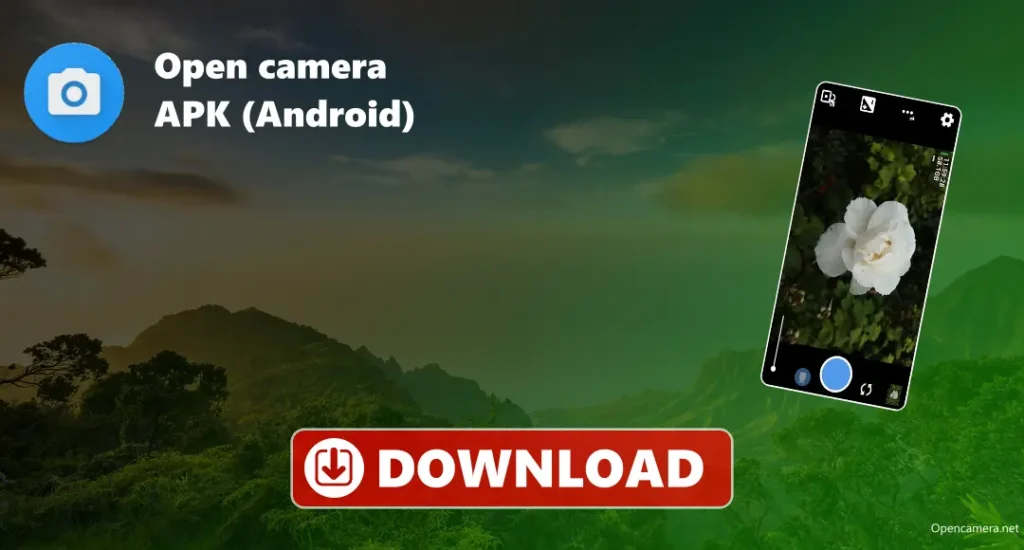
Open Camera is an additional camera app for Android that gives you more control over your photos and videos than the regular camera app. You can manually adjust brightness (ISO), focus, colour tone and how long the camera stays open to take a picture. It also supports high-quality RAW photos, HDR. For video, you can change settings like resolution, sound quality, and frame rate, and even use an external microphone. It has extra features like keeping the picture steady, taking photos by sound or voice, and remote control options.
Download Open camera for iOS
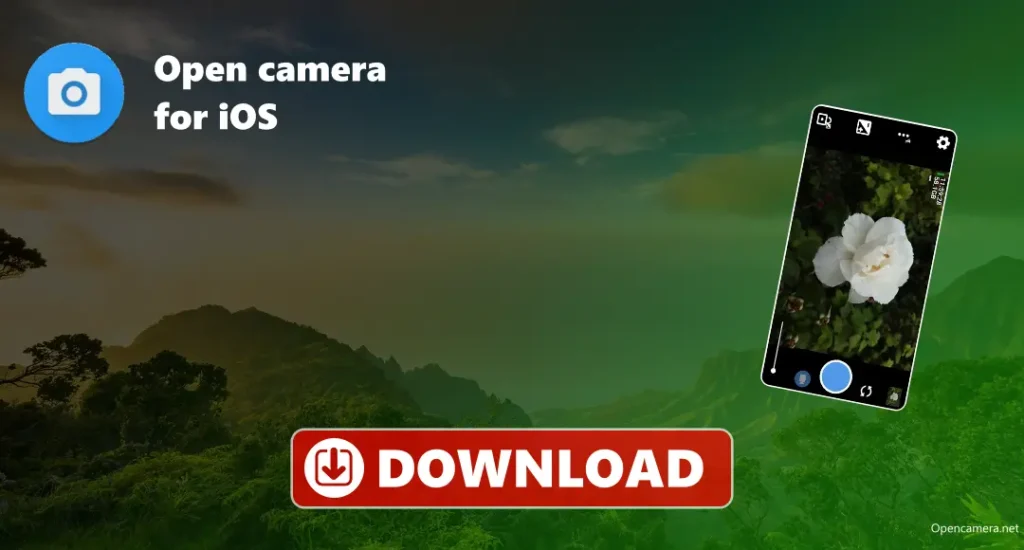
Open Camera is a camera application that helps you take better photos and videos. It provides customisable exposure, white balance, and even RAW format support. The app is free to use, doesn’t show any ads.
Download Open Camera for PC

To use Open Camera on your PC, you need to install an Android emulator, which is a program that allows you to run Android apps on your computer. After setting up the emulator, go to Google Chrome and visit our website. Now, download the apk file and install it. Once it’s installed, you can open the app within the emulator. Keep in mind that since Open Camera is made for mobile devices, some features might not work perfectly on a PC, and how well it runs depends on your computer’s performance.
Download Open Camera
- Open your web browser and visit our website.
- Find the Download page of the application
- Click the Download button to start downloading the file.
- After the download is done, go to your Downloads folder.
- Tap the Open Camera apk file to begin installing.
- Enable installation from unknown sources.
- Tap Install and wait for the app to install.
- Once it’s installed, tap Open to start using the app.
Install Open Camera
Open Camera vs. Other Camera Apps
Open Camera is a customizable Android camera app that offers many features, including manual controls for ISO, shutter speed, focus, and white balance, as well as support for RAW/DNG photos. Other apps are easier to use, focusing more on automatic settings and a simpler experience, but have very limited features. Open Camera’s main advantages are its many features, ability to customise the interface. It is known for providing better image quality, especially in low light. Open Camera is a perfect application if you want full control over your camera settings.
Tips for getting high quality Photos using open Camera
Troubleshoots
- Camera Shows Blank Screen: Close other camera apps, restart your phone, try switching between front and back cameras, or turn off Camera2 API in settings.
- Photos Not Saving: Give the app storage permission, check if your phone has space, and choose a proper folder in the settings to save photos.
- RAW Photos Not Saving: Turn on Camera2 API in settings and check if your phone supports RAW photos.
- Blurry Photos: Tap to focus before taking the picture, hold your phone still or use a tripod, and try using a faster shutter speed.
- Voice Commands Not Working: Make sure voice control is turned on in settings, and check if your phone’s microphone is working.
- Videos Have No Sound: Allow the app to use your microphone, and check that the external mic is plugged in correctly.
- Zoom Not Working: Turn off HDR or RAW mode and try again, as zoom doesn’t work in all camera modes.
Conclusion
Open Camera helps you to take high-quality photos and videos. It gives you more control than the regular camera app, allows you to adjust focus, brightness, colour and much more. You can use features like HDR for better lighting, voice control to take pictures without touching your phone, and even take RAW photos for better editing. The app also has helpful tools like grid lines and image stabilisation to make your pictures clearer.